Overview
CRM.web supports the use of a useful debug mode that can provide vital information for understanding the processes taking place in the ACRM client. It is also possible to generate bug reports that can then be shared with ACRM support for speeding up the resolution of CRM.web issues.
Information
To enable the debug mode, you will simply need to append the parameter debug to any CRM.web URL.
http://mycompany.com/web/... &debug
Once this is done, a bar at the bottom of the browser will indicate that debug mode is being used, and a pop-up labeled Client Diagnostics with contents from the client log will be displayed:
Note that you may have to allow pop-ups for your browser in order to display this information.
Another useful tool for the debug mode is the ability to inspect the name of the elements visible in the CRM.web interface, enabled under Options > overlays. Clicking on the labels that appear over each of the elements will display the name and type of the widget, and the associated configuration:
Generating a bug report
Finally, the debug mode supports the creation of bug reports, HTML files containing the contents of the client log that will greatly assist Support Agents and Developers to hunt down problems. A bug report should therefore be included in any CRM.web-related report, alongside screenshots and comments to clarify the problem.
To generate a bug report, you simply need to click the Report Bug! button in the header of the client log window. This will create a bug report that will be downloaded as an HTML file.
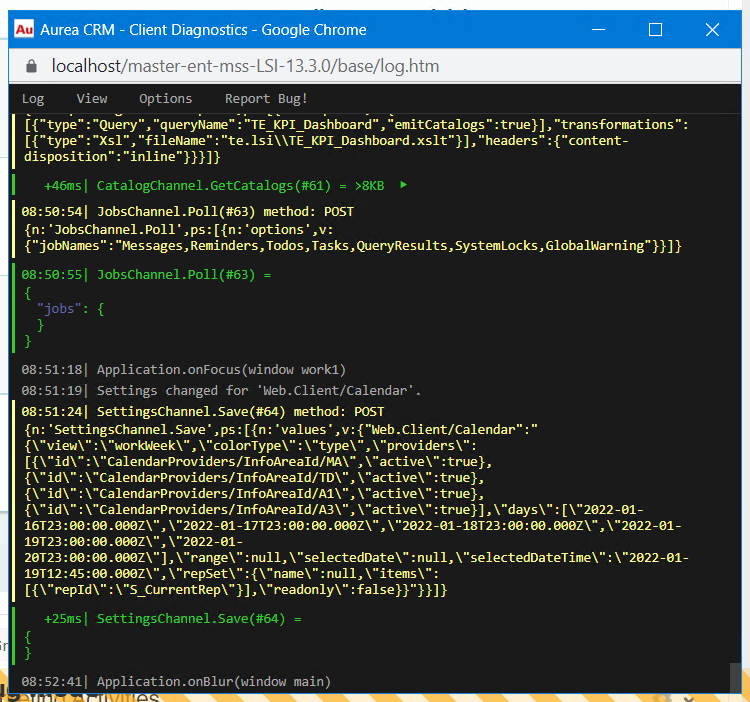
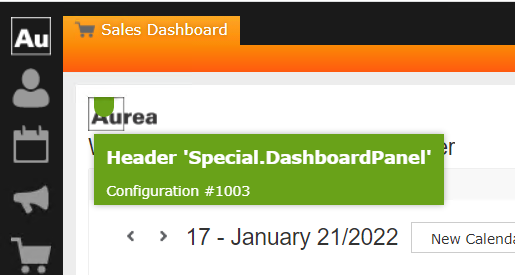

Priyanka Bhotika
Comments